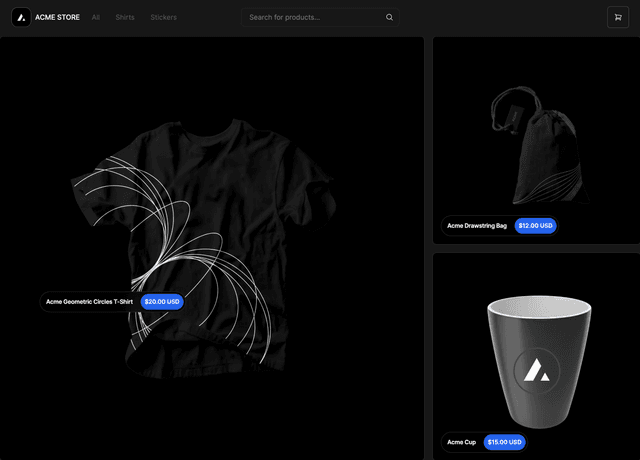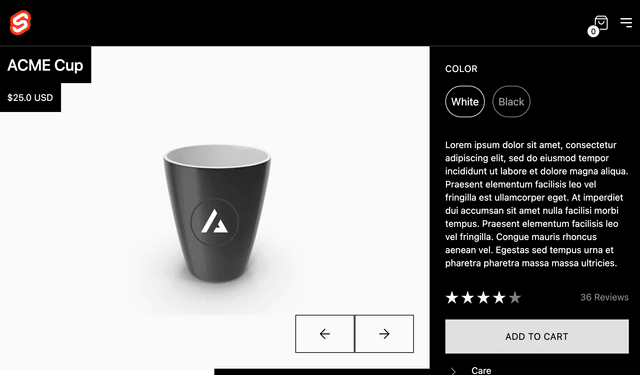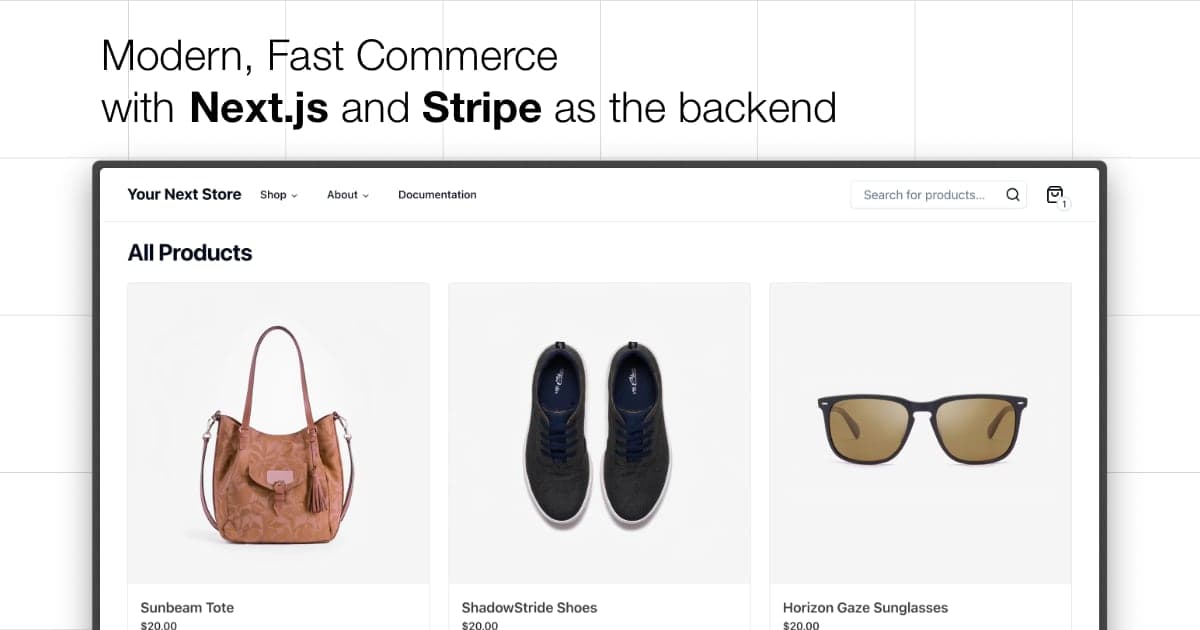
Your Next Store
A Next.js boilerplate for building modern, high-performance e-commerce applications with Your Next Store (YNS) and the Commerce Kit SDK. Simple, quick, powerful, and optimized for LLM ingest.
Tech Stack
- Next.js 16 – App Router, React Server Components, React Compiler
- Bun – Fast JavaScript runtime and package manager
- Commerce Kit SDK – Headless commerce API integration
- Tailwind CSS v4 – Modern utility-first styling
- Shadcn UI – Accessible component library with Radix UI primitives
- Biome – Lightning-fast linter and formatter
- TypeScript – Type-safe development
Prerequisites
Node.js 20+
We officially support the current LTS version – 20 at the time of writing. YNS should work on versions 18, 20, and 22. If you're using one of those versions and encounter a problem, please report it!
Installing Node.jsFollow the instructions for your operating system found here: nodejs.org/en/download
bun 1.0+
We officially support bun version 1.0+, but we will do our best to keep it compatible with npm and yarn.
Installing bunThe easiest way to install bun is via their installation script:
Alternatively, follow the instructions for your operating system found here: bun.sh/docs/installation
Create YNS account
To use Your Next Store, you'll need to create an account at yns.app/admin.
After creating your account, you'll be able to create a new store (tenant) and get your API token.
The token can be found in the API section in the sidebar.
Add Environment Variables
For YNS to work, you'll need to define a few environmental variables. For local development and testing, you may create an empty .env file and copy the contents of .env.example into it.
To set env variables in production, you'll need to consult the documentation of your chosen hosting provider.
Required Environment Variables
ENABLE_EXPERIMENTAL_COREPACK– Vercel only: Set to1to enable CorepackYNS_API_KEY– API token generated in the admin panel.NEXT_PUBLIC_ROOT_URL– The address of your store without the trailing slash, i.e.,https://demo.yournextstore.com. When building for the first time, you should set it to any valid URL, i.e.http://localhost:3000.
Run the store
After following the above steps, run bun install to install the required dependencies, and then run bun dev to start the development server on your machine. Your Next Store will be available at localhost:3000
Next steps
Refer to the documentation found at yns.app/admin/api/endpoints for more information on how to fetch products or create carts in your store.