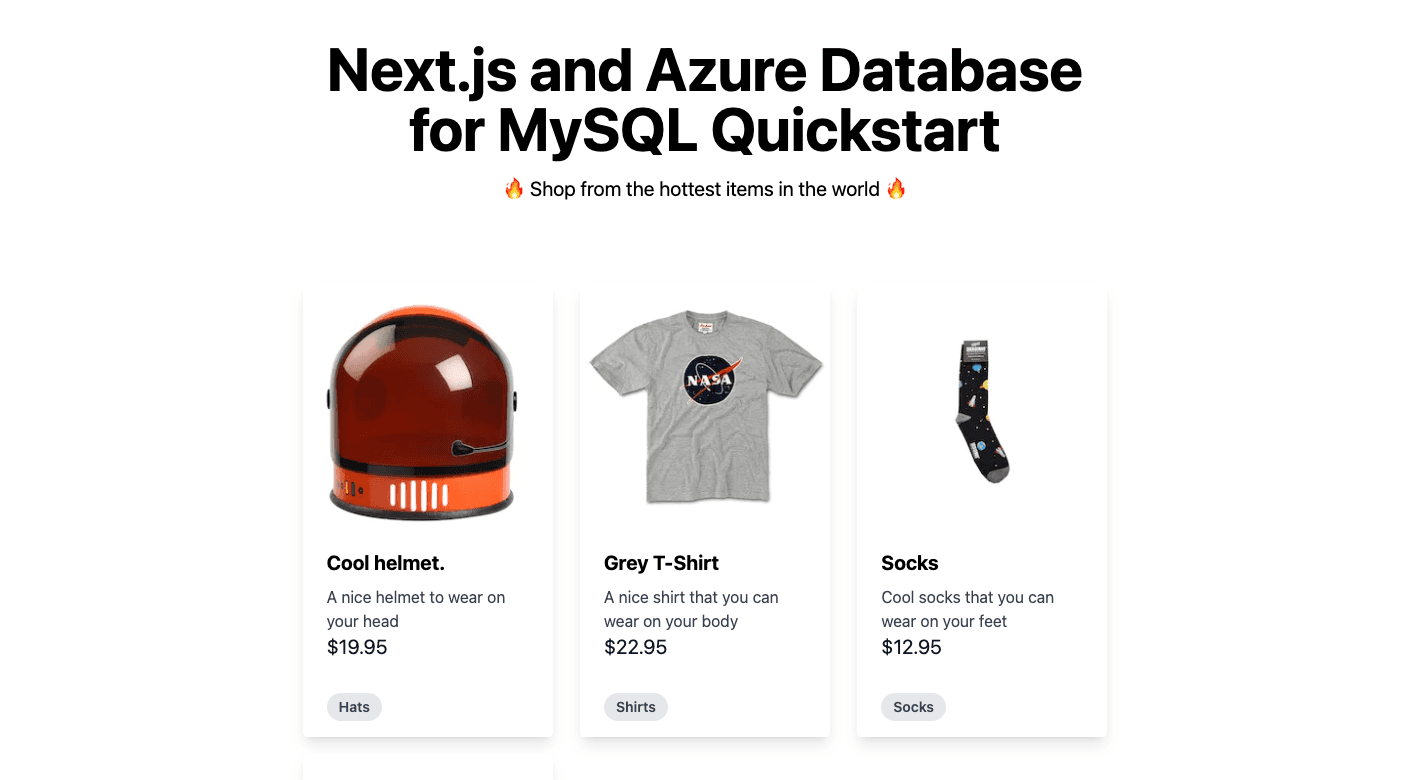Gel Auth on Next.js
Get up and running with Gel and Next.js quickly. It includes a basic setup for authentication, Gel schema, and a UI to get you started.

🎉 Next.js + Gel + Gel Auth template
This starter is designed to help you get up and running with Gel and Next.js quickly. It includes a basic setup for authentication, Gel schema, and a UI to get you started. Below you can find the steps to set up the project and start building your app as well as some ideas for extending it further.
This template includes:
- Next.js for React framework
- Gel for database
- Gel Auth for authentication
- Tailwind CSS for utility-first CSS framework
- ESLint for linting
🧐 What's inside?
Directory structure:
- - Next.js pages and componentsapp/
- - static assetspublic/
- - React componentscomponents/
- - utility functionssrc/
- - Gel schema and migrationsdbschema/
- - Gel configurationgel.toml
- - Gel clientgel.ts
- - script to set up Gel Authauth-setup.ts
- - script to set up email+password authenticationpassword-auth-setup.ts
- - ESLint configurationeslint.config.js
- - Next.js typesnext-env.d.ts
- - Next.js configurationnext.config.js
- - npm dependenciespackage.json
- - pnpm lockfilepnpm-lock.yaml
- - PostCSS configurationpostcss.config.js
- - Tailwind CSS configurationtailwind.config.ts
- - TypeScript configurationtsconfig.json
🚀 Quick start
To get started with this template, you need to:
1. Clone the repository & install dependencies
You can also click the "Use this template" button to create a new repository based on this template.
2. Install Gel CLI (optional)
You can just use
npx gelThis README will use
npx gel <command>gel <command>
For more installation options, see the Gel installation guide.
3. Initialize Gel project
To run this project, you need to initialize a new Gel project. Run the following command:
4. Set up Gel Auth
This template includes a script to set up Gel Auth. It defaults to email+password authentication. Run the following command:
5. Generate types
This template includes a script to generate TypeScript types from the Gel schema. Run the following command:
6. Start the development server
Follow the instructions in the terminal to open the app in your browser.
7. Open the Gel UI
To view the database in the Gel UI or make changes to the Gel Auth configuration, run:
✨ Next steps
Sign up and create an account
Click the sign up button in the top right corner to create an account. We're using the built-in authentication for this starter but you can implement a custom UI later.
Extend the Gel schema
Open the
dbschema/default.gelPosttitlecontentItem
Edit the Gel query
Open the
app/dashboard/page.tsx
Add more Auth providers
Open the Gel UI with the
npx gel uiTest the reset password flow
Sign out of your account and try to reset your password. Click the "Forgot Password" link on the login page and follow the instructions to reset your password. You should receive an email with a link to reset your password. To test it locally, you can use the Mailpit tool.
To set up the Mailpit tool, run the following command:
Or follow the instructions in the Mailpit docs.
Next, run the following command to start the Mailpit server:
After that, you can open the Mailpit UI in your browser at
http://localhost:8025To test the reset password flow with Mailpit, you need to update the SMTP settings in the Gel UI. Open the Gel UI with the
npx gel ui- Host: localhost
- Port: 1025
The remaining fields can be left empty.
Extend the "New Item" form
Open the
components/AddItem.tsxTest access policies
Try deleting an item that you don't own. You shouldn't be able to delete it. You can test this by creating a new item and then trying to delete it with a different account. As a next step you can conditionally render the delete button based on the user's permissions.
Modify the UI callback
In the
app/auth/[...auth]/route.ts👀 Quick look at the Gel schema
In the
dbschema/default.gelUserItem
This line enables the Gel Auth extension, which provides built-in authentication and authorization features.
This block defines the
RoleUser-
The
field is an Gel Auth identity that uniquely identifies the user. It's created when the user signs up and is used for authentication. We link it to our customidentitytype with theUsertype.ext::auth::Identity -
The
will be set to theglobal current_userobject is linked to the currently signed in user through theUserwhich is set by the Gel auth server library for signed in users.ext::auth::ClientTokenIdentity -
The
field is an enum that defines the user's role. It defaults to "user" but can be set to "admin" for users with admin privileges.userRole -
The
andcreatedfields are timestamps that are set when the user is created or updated.updated
This block defines the
Item-
The
field is a reference to thecreated_bytype that stores the user who created the item. It defaults to the currently authenticated user.User -
The
andcreatedfields are timestamps that are set when the item is created or updated.updated -
The
blocks define the access policies for theaccess policytype. They specify who can read, insert, update, or delete items based on the user's role and the item's creator.Item- The policy allows users with the "admin" role to perform all actions on items.admin_has_full_access
- The policy allows the item's creator to perform all actions on the item.creator_has_full_access
- The policy allows other users to read and insert items but not update or delete them.others_read_only
- The
👩🏫 Learn More
To learn more about Next.js, take a look at the following resources:
- Next.js Documentation - learn about Next.js features and API.
- Learn Next.js - an interactive Next.js tutorial.
You can also check out the Gel documentation to learn more about Gel and Gel Auth.
☁️ Deployment
Follow the deployment instructions in the Gel documentation to deploy your Next.js app to Gel Cloud and Vercel.

Gel Auth on Next.js
Get up and running with Gel and Next.js quickly. It includes a basic setup for authentication, Gel schema, and a UI to get you started.
🎉 Next.js + Gel + Gel Auth template
This starter is designed to help you get up and running with Gel and Next.js quickly. It includes a basic setup for authentication, Gel schema, and a UI to get you started. Below you can find the steps to set up the project and start building your app as well as some ideas for extending it further.
This template includes:
- Next.js for React framework
- Gel for database
- Gel Auth for authentication
- Tailwind CSS for utility-first CSS framework
- ESLint for linting
🧐 What's inside?
Directory structure:
- - Next.js pages and componentsapp/
- - static assetspublic/
- - React componentscomponents/
- - utility functionssrc/
- - Gel schema and migrationsdbschema/
- - Gel configurationgel.toml
- - Gel clientgel.ts
- - script to set up Gel Authauth-setup.ts
- - script to set up email+password authenticationpassword-auth-setup.ts
- - ESLint configurationeslint.config.js
- - Next.js typesnext-env.d.ts
- - Next.js configurationnext.config.js
- - npm dependenciespackage.json
- - pnpm lockfilepnpm-lock.yaml
- - PostCSS configurationpostcss.config.js
- - Tailwind CSS configurationtailwind.config.ts
- - TypeScript configurationtsconfig.json
🚀 Quick start
To get started with this template, you need to:
1. Clone the repository & install dependencies
You can also click the "Use this template" button to create a new repository based on this template.
2. Install Gel CLI (optional)
You can just use
npx gelThis README will use
npx gel <command>gel <command>
For more installation options, see the Gel installation guide.
3. Initialize Gel project
To run this project, you need to initialize a new Gel project. Run the following command:
4. Set up Gel Auth
This template includes a script to set up Gel Auth. It defaults to email+password authentication. Run the following command:
5. Generate types
This template includes a script to generate TypeScript types from the Gel schema. Run the following command:
6. Start the development server
Follow the instructions in the terminal to open the app in your browser.
7. Open the Gel UI
To view the database in the Gel UI or make changes to the Gel Auth configuration, run:
✨ Next steps
Sign up and create an account
Click the sign up button in the top right corner to create an account. We're using the built-in authentication for this starter but you can implement a custom UI later.
Extend the Gel schema
Open the
dbschema/default.gelPosttitlecontentItem
Edit the Gel query
Open the
app/dashboard/page.tsx
Add more Auth providers
Open the Gel UI with the
npx gel uiTest the reset password flow
Sign out of your account and try to reset your password. Click the "Forgot Password" link on the login page and follow the instructions to reset your password. You should receive an email with a link to reset your password. To test it locally, you can use the Mailpit tool.
To set up the Mailpit tool, run the following command:
Or follow the instructions in the Mailpit docs.
Next, run the following command to start the Mailpit server:
After that, you can open the Mailpit UI in your browser at
http://localhost:8025To test the reset password flow with Mailpit, you need to update the SMTP settings in the Gel UI. Open the Gel UI with the
npx gel ui- Host: localhost
- Port: 1025
The remaining fields can be left empty.
Extend the "New Item" form
Open the
components/AddItem.tsxTest access policies
Try deleting an item that you don't own. You shouldn't be able to delete it. You can test this by creating a new item and then trying to delete it with a different account. As a next step you can conditionally render the delete button based on the user's permissions.
Modify the UI callback
In the
app/auth/[...auth]/route.ts👀 Quick look at the Gel schema
In the
dbschema/default.gelUserItem
This line enables the Gel Auth extension, which provides built-in authentication and authorization features.
This block defines the
RoleUser-
The
field is an Gel Auth identity that uniquely identifies the user. It's created when the user signs up and is used for authentication. We link it to our customidentitytype with theUsertype.ext::auth::Identity -
The
will be set to theglobal current_userobject is linked to the currently signed in user through theUserwhich is set by the Gel auth server library for signed in users.ext::auth::ClientTokenIdentity -
The
field is an enum that defines the user's role. It defaults to "user" but can be set to "admin" for users with admin privileges.userRole -
The
andcreatedfields are timestamps that are set when the user is created or updated.updated
This block defines the
Item-
The
field is a reference to thecreated_bytype that stores the user who created the item. It defaults to the currently authenticated user.User -
The
andcreatedfields are timestamps that are set when the item is created or updated.updated -
The
blocks define the access policies for theaccess policytype. They specify who can read, insert, update, or delete items based on the user's role and the item's creator.Item- The policy allows users with the "admin" role to perform all actions on items.admin_has_full_access
- The policy allows the item's creator to perform all actions on the item.creator_has_full_access
- The policy allows other users to read and insert items but not update or delete them.others_read_only
- The
👩🏫 Learn More
To learn more about Next.js, take a look at the following resources:
- Next.js Documentation - learn about Next.js features and API.
- Learn Next.js - an interactive Next.js tutorial.
You can also check out the Gel documentation to learn more about Gel and Gel Auth.
☁️ Deployment
Follow the deployment instructions in the Gel documentation to deploy your Next.js app to Gel Cloud and Vercel.